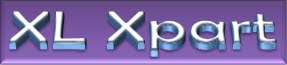This is very rarely required value in excel but Essencial. this can be used in the formulas to refer the exact location of any file.
Excel doesn't provide direct inbuild feature to retrive the filename in any cell. But it provids us a simple way to retrive it through comination of formulas.
Use the following formula:
=SUBSTITUTE(LEFT(CELL("FileName"),FIND("]",CELL("filename"))-1),"[","")
Here we have used four function to achive our goal
1. sustitute: this function simply finds a part of text in the complete sentencd and replaces with another
like
=sustitute("ABCD","A","X")
In above example from "ABCD" the "A" will be replaced by "X", and the return value of the formula will be XBCD
2. Left: This simply return the leftmost Nth numbers from any text
Like
=Left("ABCD",2) *here we instructed excel to retrive only 2 left characters from ABCD
Thus formula will return - AB
3. Find: this function will simply give the Nth position of the searched text from sentance
=Find("B","ABCD") this function will return the position of B from the left so the value will be 2, as B is on 2nd position from left.
4. Cell: This function retrives the information from Excel Application and return it to us.
there are several perameters provided to for different purposes. in our case we used it to retrive the Name of file.
=Cell("FileName")
this will return the Location + Name of File (Enclosed within Square Brackets) + SheetName
like
C:\Amit\Office\[BlogData.xls]sheet1
useing the find function we retrived the position of ]
from the Left to till the position ] we retrived the text using left function
and using substitute function we replaced [ as "" (2 double quotes continously denot the blank) from the returned value.
we can use this formula in any cell and we can have the name of file in the cell we enter the foumula
C:\Amit\Office\BlogData.xls
Excel Expert
page contents
XLXpart
Microsoft Excel is one of the Best application provided within Msoffice suite. Excel is very popular software among Corporate Sector. We have gained some really fantastic experience. Believe us it is very wonderful application and you will really enjoy using it. This blog is trying to convey some of its Excel's Dynamic Functions, Versatile Functionality, Flexibilities and some fun tricks. We shall also try to resolve your queries.
Search Here
Loading
11/29/09
11/26/09
New expectetion with 2011 Version in Excel.
Hi...!
Recently newer 2010 version of Ms-excel we release. but still I m expecting some more features with the New version of Excel. I wish to have some them on excel without any additional coding requirement so that any layman can use those features.
1. Summery Wizard: There should be a tool that can summarize the multiple sheet in to one Summery Sheet for example
I have a sheet which contains Purchase Orders in a Standard Format in which some fields are defined like PO No. Date, Vendor's Name, Total Amount, Taxes, Grand Total.
Now on summery sheet I want to have the summery and total of those purchase orders and if it put a remark on summery sheet it should be updated in the respective PO. like Date of Approval Remarks, Submission Date Etc.
2. One of most exiting feature of Excel it Pivot Table but still We are limited to summarize the Single sheet with this feature. The Newer version must contain the capacity to summarize the multiple sheet with same structure in the single Pivot Table.
3. Data Validation List with some conditions like (don't Include First Row, Don't Include Blank cells in the range, or Don't Include certain criteria matched Values from the cells in the range.
Validate only with Unique Items in a Range.
4. Paste Special: There are some Options available on the Right Click - Paste Special. Options that are provided as Radio Buttons must be converted into Check Boxes so that we must be able to make multiple selection. Like if we want to Paste values and Format simultaneously we can Check Values + Formats so that we can ignore to paste column width and Formulas etc.
5. Some Additional Formulas Like
> GetSheetName to Retrieve Sheet Name.
> NumberToWords to convert Numerical Values in Words for at-least thousand crore amount.
> GetCellProperties (FillColor, FontColor, Bold, Italic, Underline, Width and Height etc.
> A formula that can define the Criteria and Ranges that can be further used in Dsum, Dcount, sumif, and countif functions. because Criteria defination in a saperate space is quite tedious and limited affair and not flexible at all.
> Three Additional Formulas or any specific Portion in Excel that can define a Variable and set its Values.
DefVariable - to Define Variable of Certain Datatype.
SetVariableValue - to change the Variable Value
GetVariableValue - to retrieve Values of certain Variable
* above must be addition to the defining Name range.
> An Additional Function Split & Retrieve Nth Part of text: A Function that can Split apart a text using a delimiter and can retrieve Nth splited value in cell.
6. Linked Cells & Ranges: Excel should avail Mutually Linked Cells: Means Two or more cells should linked in such a way that if any one of Linked cell is changed Rest all linked cells should be updated automatically.
Same should be availed with Multiple Ranges / Arrays.
7. Mini Excel / Word: A New Compact Sheet / Doc should be introduced that can run like Calculator or Notepad with Limited Options available for quick Calculations and Notes. It should not much Space nor it should take Much time to Run and open & Save the files.
Above are not for very scientific usage but are used in very routine workings, If we can have them on excel working can be done more dynamically.
Recently newer 2010 version of Ms-excel we release. but still I m expecting some more features with the New version of Excel. I wish to have some them on excel without any additional coding requirement so that any layman can use those features.
1. Summery Wizard: There should be a tool that can summarize the multiple sheet in to one Summery Sheet for example
I have a sheet which contains Purchase Orders in a Standard Format in which some fields are defined like PO No. Date, Vendor's Name, Total Amount, Taxes, Grand Total.
Now on summery sheet I want to have the summery and total of those purchase orders and if it put a remark on summery sheet it should be updated in the respective PO. like Date of Approval Remarks, Submission Date Etc.
2. One of most exiting feature of Excel it Pivot Table but still We are limited to summarize the Single sheet with this feature. The Newer version must contain the capacity to summarize the multiple sheet with same structure in the single Pivot Table.
3. Data Validation List with some conditions like (don't Include First Row, Don't Include Blank cells in the range, or Don't Include certain criteria matched Values from the cells in the range.
Validate only with Unique Items in a Range.
4. Paste Special: There are some Options available on the Right Click - Paste Special. Options that are provided as Radio Buttons must be converted into Check Boxes so that we must be able to make multiple selection. Like if we want to Paste values and Format simultaneously we can Check Values + Formats so that we can ignore to paste column width and Formulas etc.
5. Some Additional Formulas Like
> GetSheetName to Retrieve Sheet Name.
> NumberToWords to convert Numerical Values in Words for at-least thousand crore amount.
> GetCellProperties (FillColor, FontColor, Bold, Italic, Underline, Width and Height etc.
> A formula that can define the Criteria and Ranges that can be further used in Dsum, Dcount, sumif, and countif functions. because Criteria defination in a saperate space is quite tedious and limited affair and not flexible at all.
> Three Additional Formulas or any specific Portion in Excel that can define a Variable and set its Values.
DefVariable - to Define Variable of Certain Datatype.
SetVariableValue - to change the Variable Value
GetVariableValue - to retrieve Values of certain Variable
* above must be addition to the defining Name range.
> An Additional Function Split & Retrieve Nth Part of text: A Function that can Split apart a text using a delimiter and can retrieve Nth splited value in cell.
6. Linked Cells & Ranges: Excel should avail Mutually Linked Cells: Means Two or more cells should linked in such a way that if any one of Linked cell is changed Rest all linked cells should be updated automatically.
Same should be availed with Multiple Ranges / Arrays.
7. Mini Excel / Word: A New Compact Sheet / Doc should be introduced that can run like Calculator or Notepad with Limited Options available for quick Calculations and Notes. It should not much Space nor it should take Much time to Run and open & Save the files.
Above are not for very scientific usage but are used in very routine workings, If we can have them on excel working can be done more dynamically.
11/25/09
2007 Advance Version.
As compared to Old 2003 / XP version of MS Excel in 2007 Version several New Interaction to the Features are added. In previous versions of excel Several Features were Availble but not easily visible. But in 2007 Those Feature are put in front row. Like Auto Fiter's Features that were abailable in only Custom Menu is now splited in several parts and made accessible through Simple Second Line Menu Command.
but some interesting features are added with this version.
1. In Filters we are now able to select as many items we want to select but in previous version only the person who knows Advance filter could select more then tow items.
2. Conditional Formatting is now with several designs and Styles possible. you can apply conditional formatting with more then three conditions. New Data Bars, Icon Sets and Colour Scale helps to analysis data with visual effects.
3. Sorting is now more customizable, Also possile with more then 3 sorting priorities.
4. Some newly added function like, BIN2DEC & DEC2BIN and Randbetween.
5. New Menu Style. Added a nice look to Excel. for some persons it is not convenient but it is the matter of practice only.
6. Excel Introduced a new way of Menu Item aproach but kept in considering the approach through older keyboard combination to the menu items is still possible. In some menu items the results are differant like
if you Press Alt + A + T it will show a Pivot Table Wizard but if you use the Lagacy Keyboard Combination the Classic Pivot Tale Wizard is shown.
But the great thing with this version is now Excel Sheet is more Wide and more Long
1048576 rows X 16384 columns = 17179869184 Cells to work
Still some parts in excel that are to be added in Excel but expecting Like
A formula that can convert Numerical Values in Words.
Pivot table is still requires manual refresh.
There is no formula for Getting Formatting Information of any cell or range.
Thera is no Foumula that can provide information about sheet like sheet name sheet Index no. Etc.
Anyways we are soon expecting newer Version 2010 very shortly. lets hope excel will be with us in a new Avtaar.
but some interesting features are added with this version.
1. In Filters we are now able to select as many items we want to select but in previous version only the person who knows Advance filter could select more then tow items.
2. Conditional Formatting is now with several designs and Styles possible. you can apply conditional formatting with more then three conditions. New Data Bars, Icon Sets and Colour Scale helps to analysis data with visual effects.
3. Sorting is now more customizable, Also possile with more then 3 sorting priorities.
4. Some newly added function like, BIN2DEC & DEC2BIN and Randbetween.
5. New Menu Style. Added a nice look to Excel. for some persons it is not convenient but it is the matter of practice only.
6. Excel Introduced a new way of Menu Item aproach but kept in considering the approach through older keyboard combination to the menu items is still possible. In some menu items the results are differant like
if you Press Alt + A + T it will show a Pivot Table Wizard but if you use the Lagacy Keyboard Combination the Classic Pivot Tale Wizard is shown.
But the great thing with this version is now Excel Sheet is more Wide and more Long
1048576 rows X 16384 columns = 17179869184 Cells to work
Still some parts in excel that are to be added in Excel but expecting Like
A formula that can convert Numerical Values in Words.
Pivot table is still requires manual refresh.
There is no formula for Getting Formatting Information of any cell or range.
Thera is no Foumula that can provide information about sheet like sheet name sheet Index no. Etc.
Anyways we are soon expecting newer Version 2010 very shortly. lets hope excel will be with us in a new Avtaar.
Some Excel Shortcut Keys
Shortcut Keys Description
F2 Edit the selected cell.
F5 Goto a specific cell. For example, C6.
F7 Spell check selected text and/or document.
F11 Create chart.
Ctrl + Shift + ; Enter the current time.
Ctrl + ; Enter the current date.
Alt + Shift + F1 Insert New Worksheet.
Shift + F3 Open the Excel formula window.
Shift + F5 Bring up search box.
Ctrl + A Select all contents of the worksheet.
Ctrl + B Bold highlighted selection.
Ctrl + I Italic highlighted selection.
Ctrl + K Insert link.
Ctrl + U Underline highlighted selection.
Ctrl + 5 Strikethrough highlighted selection.
Ctrl + P Bring up the print dialog box to begin printing.
Ctrl + Z Undo last action.
Ctrl + F9 Minimize current window.
Ctrl + F10 Maximize currently selected window.
Ctrl + F6 Switch between open workbooks / windows.
Ctrl + Page up Move between Excel work sheets in the same Excel document.
Ctrl + Page down Move between Excel work sheets in the same Excel document.
Ctrl + Tab Move between Two or more open Excel files.
Alt + = Create a formula to sum all of the above cells
Ctrl + ' Insert the value of the above cell into cell currently selected.
Ctrl + Shift + ! Format number in comma format.
Ctrl + Shift + $ Format number in currency format.
Ctrl + Shift + # Format number in date format.
Ctrl + Shift + % Format number in percentage format.
Ctrl + Shift + ^ Format number in scientific format.
Ctrl + Shift + @ Format number in time format.
Ctrl + Arrow key Move to next section of text.
Ctrl + Space Select entire column.
Shift + Space Select entire row.
F2 Edit the selected cell.
F5 Goto a specific cell. For example, C6.
F7 Spell check selected text and/or document.
F11 Create chart.
Ctrl + Shift + ; Enter the current time.
Ctrl + ; Enter the current date.
Alt + Shift + F1 Insert New Worksheet.
Shift + F3 Open the Excel formula window.
Shift + F5 Bring up search box.
Ctrl + A Select all contents of the worksheet.
Ctrl + B Bold highlighted selection.
Ctrl + I Italic highlighted selection.
Ctrl + K Insert link.
Ctrl + U Underline highlighted selection.
Ctrl + 5 Strikethrough highlighted selection.
Ctrl + P Bring up the print dialog box to begin printing.
Ctrl + Z Undo last action.
Ctrl + F9 Minimize current window.
Ctrl + F10 Maximize currently selected window.
Ctrl + F6 Switch between open workbooks / windows.
Ctrl + Page up Move between Excel work sheets in the same Excel document.
Ctrl + Page down Move between Excel work sheets in the same Excel document.
Ctrl + Tab Move between Two or more open Excel files.
Alt + = Create a formula to sum all of the above cells
Ctrl + ' Insert the value of the above cell into cell currently selected.
Ctrl + Shift + ! Format number in comma format.
Ctrl + Shift + $ Format number in currency format.
Ctrl + Shift + # Format number in date format.
Ctrl + Shift + % Format number in percentage format.
Ctrl + Shift + ^ Format number in scientific format.
Ctrl + Shift + @ Format number in time format.
Ctrl + Arrow key Move to next section of text.
Ctrl + Space Select entire column.
Shift + Space Select entire row.
Dancing Chart
Ycan make some fun with Chart using Rand or randbetween (only for 2007 or later versions) in excel.
enter the formula in A1
=rand()
or
=randbetween(1,10)
copy the cell and paste it to a1 to j10
select the same range
and press F11
A new sheet with chart is created.
now keep holding F9 key and see the changes.
now change different chart types and colors and Enjoy.
Tip: Short Keys
F11 : Creates a new Sheet with Chart for selected Range
F9 : Re-calculats the entire sheet.
enter the formula in A1
=rand()
or
=randbetween(1,10)
copy the cell and paste it to a1 to j10
select the same range
and press F11
A new sheet with chart is created.
now keep holding F9 key and see the changes.
now change different chart types and colors and Enjoy.
Tip: Short Keys
F11 : Creates a new Sheet with Chart for selected Range
F9 : Re-calculats the entire sheet.
Subscribe to:
Comments (Atom)